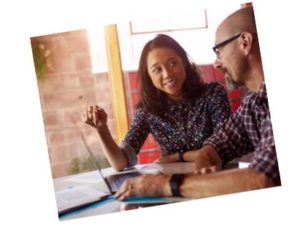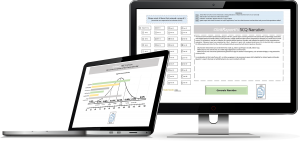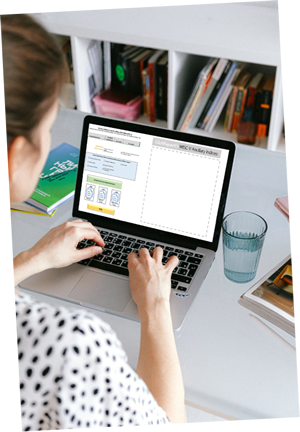Frequently Asked Questions
Technical Questions
I need more help understanding how these templates work and I want to know all about their fancy features.
—> We have you covered! Look for the green colored “Instructional Video” buttons on the top of the smart template pages. Detailed template instructions can also be found here.
I need to add or remove rows in the table to fit my testing needs, how do I do this?
—> After copying the table and pasting into your word document you can add, remove, and reformat all rows and columns. Here is a quick tutorial video of that process.
The bell curve does not copy/paste, what should I do?
—> Please use Google Chrome as your browser instead of Safari. The bell curve copy/paste feature does not work on Safari.
I use different descriptions than what is available on the site, how do I change the descriptors? Also, why are the descriptors different than the manual?
—> We use general descriptions across the site for better readability and conceptualization for the report reader. The test manuals state this is an allowable practice. Additionally, using general descriptions is also approved by both NASP and APA organizations. To use different descriptors that are on the site watch this quick how to video.
The application I use to create my report is not a word document and the tables are not playing nicely with my report writing system, what should I do?
—> You can use the “COPY Picture of Table” button to get a picture of the table for your report (this button can be found to the right of the “COPY Narrative” button OR if you need to manipulate your table you can put the table on a word document and change it to fit your needs then take a “snip” of the table to put into your report application. Here are detailed instructions on how to use the “snipping tool” on your computer.
Account Questions
How do I pause or cancel my membership?
How to Pause (this allows you to resume without having to go through the registration steps again, this option is good for someone who thinks they will return at a later date and also locks in your current rate):
To pause your subscription, login and navigate to the “Account” page (there will be a button for the account page on the top right of your screen). On this page click “subscription” and select the “pause” button on the right to halt your access to the site and discontinue payments.
How to cancel your membership:
Please complete this form and we will process the cancellation for you. Or email support@schoolpsychclickreport.com
I miss you guys too much, how do I come back from a paused subscription?
We would love to have you back! Luckily, this is as easy as logging back into your account, navigating to the “account” page, clicking “subscriptions”, then selecting “resume” (great choice by the way!).
How do I update my billing information?
To update your billing information navigate to the “Account” page (there will be a button for the account page on the top right of your screen). Then click “Subscriptions” from the Account menu and on this page click the “update” link on the righthand side and input your new billing/card information.
Something is wrong with my billing and I need to request a refund. What should I do?
Don’t panic! We pride ourselves on being fair and we will work with you on any account or billing error, we promise. First fill out this refund request form and a member of our team will be in touch with you.
District Account Management Questions
I want to renew my district’s accounts for next year. Who do I contact to do this?
—>Send an email and new purchase order number over to jenna@schoolpsychclickreport.com and she will send you a new original invoice, add/exchange membership accounts for you, and extend your account expiration dates.
Still have questions? We are always happy to help! Email support@schoolpsychclickreport.com and we will get back with you shortly.